BELOVED is a “church without walls,” gathering online via Zoom videoconferencing software. Each event is hosted as a Zoom “meeting.” There are two ways that you can join a Zoom meeting: 1) using your computer (videoconferencing) OR 2) using your phone (audio only). BELOVED will share a Zoom link and a phone number for each event hosted on Zoom.
Learn how to join a Zoom meeting with this video tutorial.
Click here to create a free Zoom account. You will be prompted to download and install the free, safe Zoom software to your computer.
Alternatively, you can join a Zoom meeting with audio only, using your cell phone to “call in.” See below for more information on how to use Zoom on your phone.
Click on the Zoom link for the event at the time of the event. Zoom will open the Zoom software on your computer and you will be prompted to join with video and audio.
Tips:
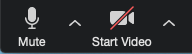
You can join an event with audio only using your cell phone. BELOVED will share a phone number and meeting ID with each event. Simply dial the phone number and enter the meeting ID when prompted.
You can mute or unmute your audio by dialing *6. You can “raise your hand” in the meeting to indicate you’d like to speak by dialing *9.